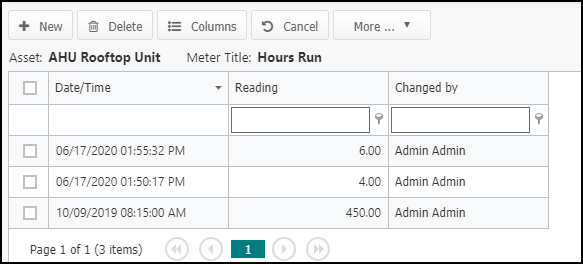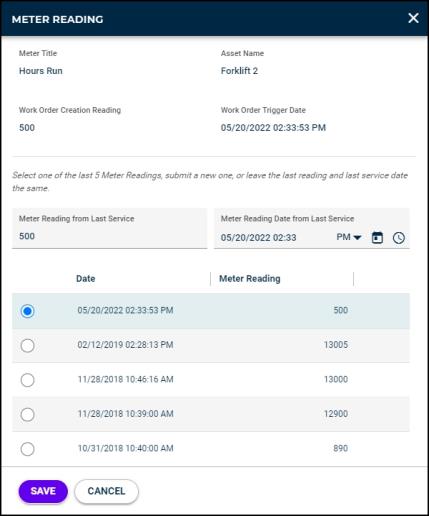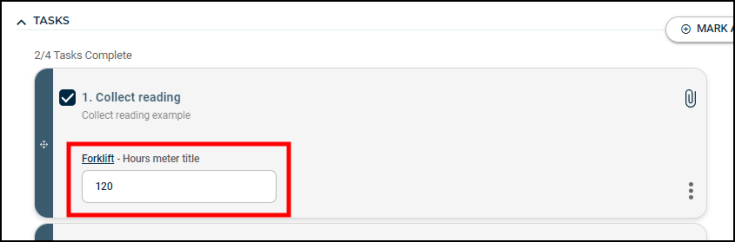Entering a meter reading
Entering Meter Readings for your assets is essential for meter-based PMs to work correctly.
How to enter a meter reading from an asset
- Click on the Assets menu icon, then select Assets.
- Select the appropriate Asset by checking the box to the left of the Asset Name.
- Click the More button and select Enter Meter Reading.
- Alternatively, you can right click the Asset record on the Asset summary page and select Enter Meter Reading.
- Any Asset-associated Meter Titles will show here. For the appropriate Meter Titles, enter the Date/Time and Reading data for each entry. *Note: The Meter Titles that appear on this page are determined by your Asset Configuration settings.
- Click Save. You can enter up to 3 meter readings for an asset at a time.
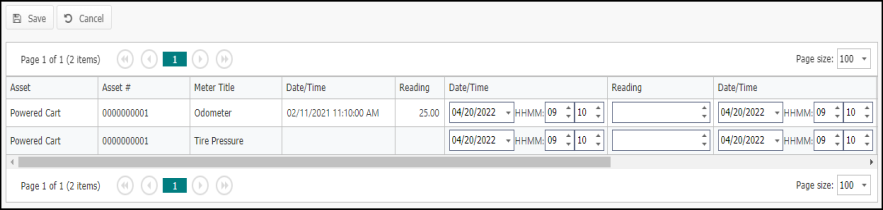
How to enter a meter reading from a work order
You can add meter readings from the asset's work order, meter title work source, or a task.
Asset work source
If you have added one or more assets to a work order, you can easily add meter readings for any of the associated assets.
- Click on the Work Orders icon, then select Work Orders.
- Select the work order from the list.
- Navigate to the Work Source section.
- To add a meter reading for a specific asset, click the Add Meter Reading button in the Actions column. If you would like to add meter readings for multiple assets on this work order, click the Add Meter Reading button in the top right corner of the Work Source section.
- In the Meter Reading window, enter the New Meter Reading for any of the asset's meter titles.
- Click Save. The meter reading will display in the Meter Reading section on the work order form.
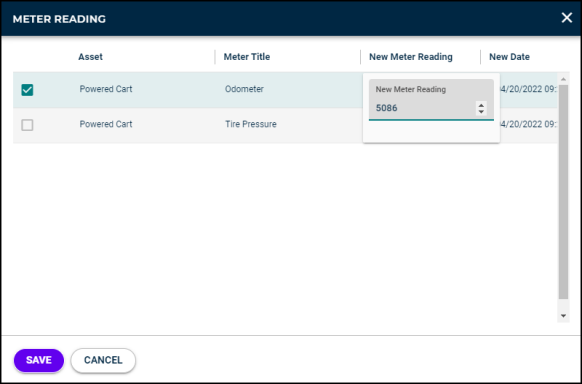
PM meter title work source
If you have one or more meter titles on an open meter-based PM work order, you can easily add meter readings for any of the associated meter titles.
- Click on the Work Orders icon, then select Work Orders.
- Select the open meter-based PM work order from the list.
- Navigate to the Work Source section.
- To add a meter reading for a specific meter title, click the Add Meter Reading button in the Actions column. If you would like to add meter readings for multiple meter titles on this work order, click the Add Meter Reading button in the top right corner of the Work Source section.
- In the Meter Reading window, enter the New Meter Reading for any of the asset's meter titles.
- Click Save. The meter reading will display in the Meter Reading section on the work order form.
- To update when the meter-based PM will trigger a work order to generate next, click Update PM Trigger. *Note: This feature will not apply to meter-based PM work orders that generate from a threshold meter title. The Update PM Trigger button will only show on open PM work orders that generate from a running total or accumulated reading meter title.
Bright Idea:For example, you have a meter-based PM that requires you to change the oil in your truck every 3,000 miles. Your truck last had its oil changed at 50,000 miles. The next PM work order would generate when the truck reaches 53,000 miles. By the time you get around to changing the oil on your truck, it now has 53,800 miles on it. Instead of the PM work order generating based on 3,000 miles from the last work order creation reading of 53,000, you want the PM work order to generate based on the meter reading when the oil change was completed at 53,800 miles.
- In the window that appears, you will see four informational fields at the top about the meter title including the collected meter reading that triggered the work order to generate, and the date and time it was generated.
- In the bottom section of the window you must do one of the following to pick the most accurate and current meter reading:
- Select one of the last five meter readings.
- Submit a new meter reading by using the Meter Reading from Last Service and Meter Reading Date from Last Service fields.
- Leave the last meter reading and last service date checked.
- Click Save once you have updated the PM trigger.
Work order task
If you have a Collect Reading task on a work order, that will require you to enter a meter reading for that specific task.
- Click on the Work Orders icon, then select Work Orders.
- Select the work order from the list.
- Navigate to the Tasks section.
- Enter the meter reading in the field on the task card.
How to view meter readings for an asset
- Click on the Assets menu icon, then select Assets.
- Right-click on the asset's name in the list and select Show Meter Titles.
- Right-click on the meter title name and select Show Meter Reading.